Setting a Standard Date Range
To filter report results, you can set a date range for the report.
For some reports, you can also set a custom date range
To set a standard date range, do the following:
- Open the report for which you want to set a date range.
- Click the date range tab

A calendar window opens.
. For more information on date ranges shown below, see About_Date_Range_Types.
For more information on date ranges shown below, see About_Date_Range_Types.
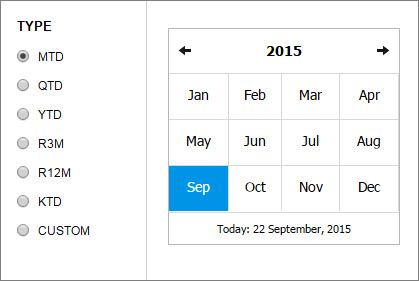
- From the Type column, select a date range type, for example, select QTD.
- From the calendar, do one of the following:
- Select the ending month for the date range. For example, the current date is September 22, and you selected QTD. Then, in the calendar, select September.
- To select a year different from the current year, click the year shown at the top or use the left and right arrows.
- To save your selections, click
 .
.
The system returns report results for the date range you selected.
About Date Range Types
The following table describes the date range types shown in Step 2 in the previous procedure, and is based on selecting the ending month for the date range selected.
See also:
Setting a Custom Date Range
Setting Hierarchy Control
Getting Started

 For more information on date ranges shown below, see About_Date_Range_Types.
For more information on date ranges shown below, see About_Date_Range_Types.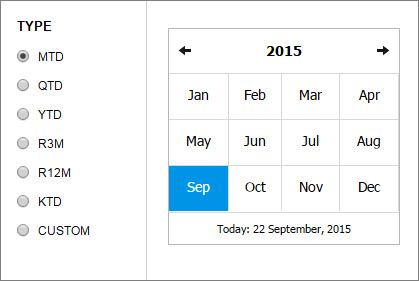
 .
.