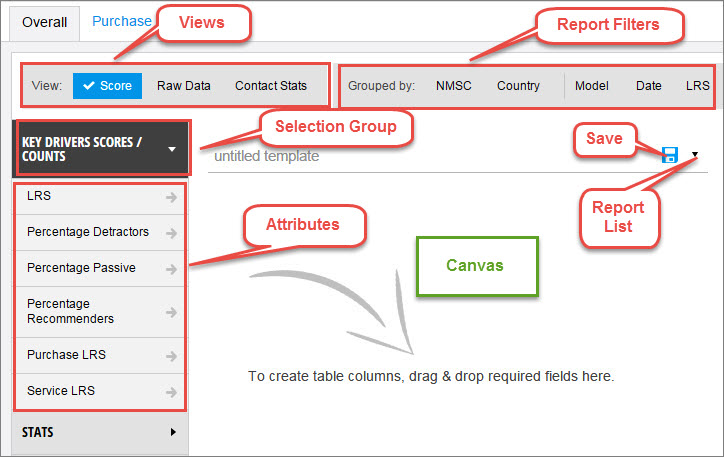
To view the Report Generator, click Menu, and under Extract Tools, click Report Generator.
In the Report Generator, you can extract all types of data in Lexus ClearView to create reports.
The following partial graphic shows key elements in the Report Generator.
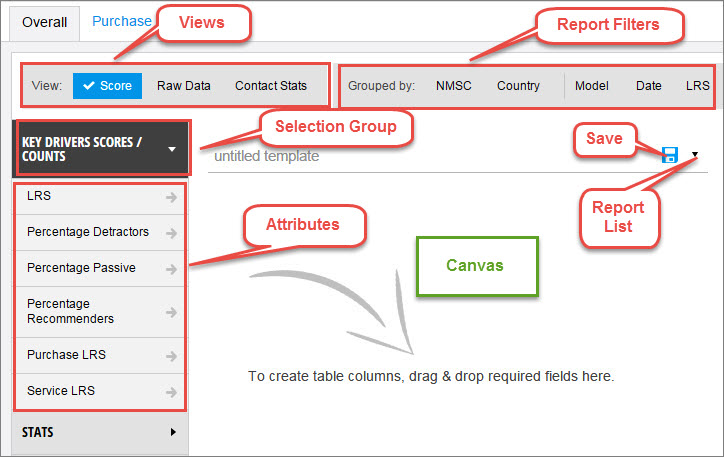
Views determine the type of data that displays in your report. You can select Score, Raw Data, or Contact Stats. Views determine the following report options:
Standard filters are available in all reports and you can set up or select any of the following:
The Report Generator provides additional Report Filters, and the View you select determines which Report Filters are available for use.
The following table lists the Report Filters for each View.
 The Report Filters you select are shown as rows in the report.
The Report Filters you select are shown as rows in the report.
| This View |
Shows these Report Filters |
The number of Report Filters you can select |
| Score or Contact Stats | Grouped by:  NMSC NMSC  Country Country  Model Model  Date Date  LRS LRS  NMSC and Country change, based on the report hierarchy you select. For example, if LED is selected, then the next level down, NMSC and Country, are available as Report Filters. NMSC and Country change, based on the report hierarchy you select. For example, if LED is selected, then the next level down, NMSC and Country, are available as Report Filters. If you select a country, for example, LED > Lexus Austria, then Employee is available as a Report Filter. |
One filter at Grouped By. |
| Raw Data | Disposition: CMP, API, Model, and LRS  CMP shows all completed records. API shows records completed by a third party. CMP shows all completed records. API shows records completed by a third party. |
Any or all filters at Disposition. |
In the above graphic, the Score view is selected, so the following two Selection Groups are available:
Stats
To review the available options:
 The Attributes you select are shown as columns in the report.
The Attributes you select are shown as columns in the report.
See also: